Intro
쿠버네티스 실습을 해보기 위해서 kind를 이용해서 간단하게 쿠버네티스 환경을 구축한 뒤 실습을 진행했습니다.
kind 설치하기
kind를 이용하면 간단하게 쿠버네티스 cluster를 설치할 수 있습니다.
설치 가이드: https://kind.sigs.k8s.io/docs/user/quick-start/#installation
클러스터 yaml파일 작성
kind: Cluster
apiVersion: kind.x-k8s.io/v1alpha4
name: kind-cluster
nodes:
- role: control-plane
kubeadmConfigPatches:
- |
kind: InitConfiguration
nodeRegistration:
kubeletExtraArgs:
node-labels: "ingress-ready=true"
image: kindest/node:v1.29.4
extraPortMappings:
- containerPort: 80 # 컨테이너 포트
hostPort: 80 # 내컴퓨터 포트
protocol: TCP
- containerPort: 443
hostPort: 443
protocol: TCP
- containerPort: 6443
hostPort: 6443
protocol: TCP
- role: worker
image: kindest/node:v1.29.4
- role: worker
image: kindest/node:v1.29.4
networking:
serviceSubnet: "10.120.0.0/16"
podSubnet: "10.110.0.0/16"
# apiServerAddress: 127.0.0.1
# apiServerPort: 6443//kind 설치
$ brew install kind
// kind yaml 파일 작성후 yaml 위치에서 클러스터 생성
$ kind create cluster --config ./3-node-cluster.yaml
//kubectl 설치
$ brew install kubectl
생성된 노드 확인하기

실습은 vs코드 서버 이미지와 쿠버네티스와 도커 등 실습에 필요한 환경을 구축한 이미지를 만들고 이미지를 이용해서 컨테이너를 생성해서 실습을 진행했습니다.
도커 파일에 실습에 필요한 환경 세팅하기
# https://hub.docker.com/r/linuxserver/code-server
FROM linuxserver/code-server:4.90.3
# ENV for Code-server (VSCode)
ENV TZ="Asia/Seoul"
ENV PUID=1000
ENV PGID=1000
# Make DIR for code-server
RUN mkdir /code && chown 1000:1000 /code
# Update & Install the packages
RUN apt-get update && apt-get -y upgrade
RUN apt install -y ca-certificates curl gnupg software-properties-common wget unzip apt-transport-https telnet net-tools vim iputils-ping
# Docker CLI
RUN install -m 0755 -d /etc/apt/keyrings \
&& curl -fsSL https://download.docker.com/linux/ubuntu/gpg -o /etc/apt/keyrings/docker.asc \
&& chmod a+r /etc/apt/keyrings/docker.asc
RUN echo "deb [arch=$(dpkg --print-architecture) signed-by=/etc/apt/keyrings/docker.asc] https://download.docker.com/linux/ubuntu \
$(. /etc/os-release && echo "$VERSION_CODENAME") stable" | \
tee /etc/apt/sources.list.d/docker.list > /dev/null
RUN apt-get update && apt-get install -y docker-ce docker-ce-cli
# Kubectl
RUN curl -fsSL https://pkgs.k8s.io/core:/stable:/v1.29/deb/Release.key | gpg --dearmor -o /etc/apt/keyrings/kubernetes-apt-keyring.gpg \
&& echo 'deb [signed-by=/etc/apt/keyrings/kubernetes-apt-keyring.gpg] https://pkgs.k8s.io/core:/stable:/v1.29/deb/ /' | tee /etc/apt/sources.list.d/kubernetes.list
RUN apt-get update && apt-get install -y kubectl
# Kubectx & Kubens
RUN git clone https://github.com/ahmetb/kubectx /opt/kubectx \
&& ln -s /opt/kubectx/kubectx /usr/local/bin/kubectx \
&& ln -s /opt/kubectx/kubens /usr/local/bin/kubens
Dockerfile 빌드하기
$ docker build -t webide .
IDE docker-compose.yml 작성
IDE 컨테이너도 kind cluster와 같은 네트워크를 사용하도록 했고 docker.sock를 마운트해주고 로컬코드와도 마운트해줬습니다.
version: "3.8"
name: "practice"
services:
server:
image: webide
container_name: "ide"
networks:
- kind_network
environment:
FILE__PASSWORD: /run/secrets/code-server-password
env_file:
- .env
working_dir: /code
ports:
- "8444:8443"
secrets:
- code-server-password
volumes:
- /var/run/docker.sock:/var/run/docker.sock
- /Users/hyoungjoon/Documents/kind_practice/src/local_code:/code/local
networks:
kind_network:
name: kind
external: true
secrets:
code-server-password:
file: password.txt
webide 실행하기
$ docker compose up -d
웹 브라우저로 vs코드가 잘 접속되는 것을 확인할 수 있습니다.
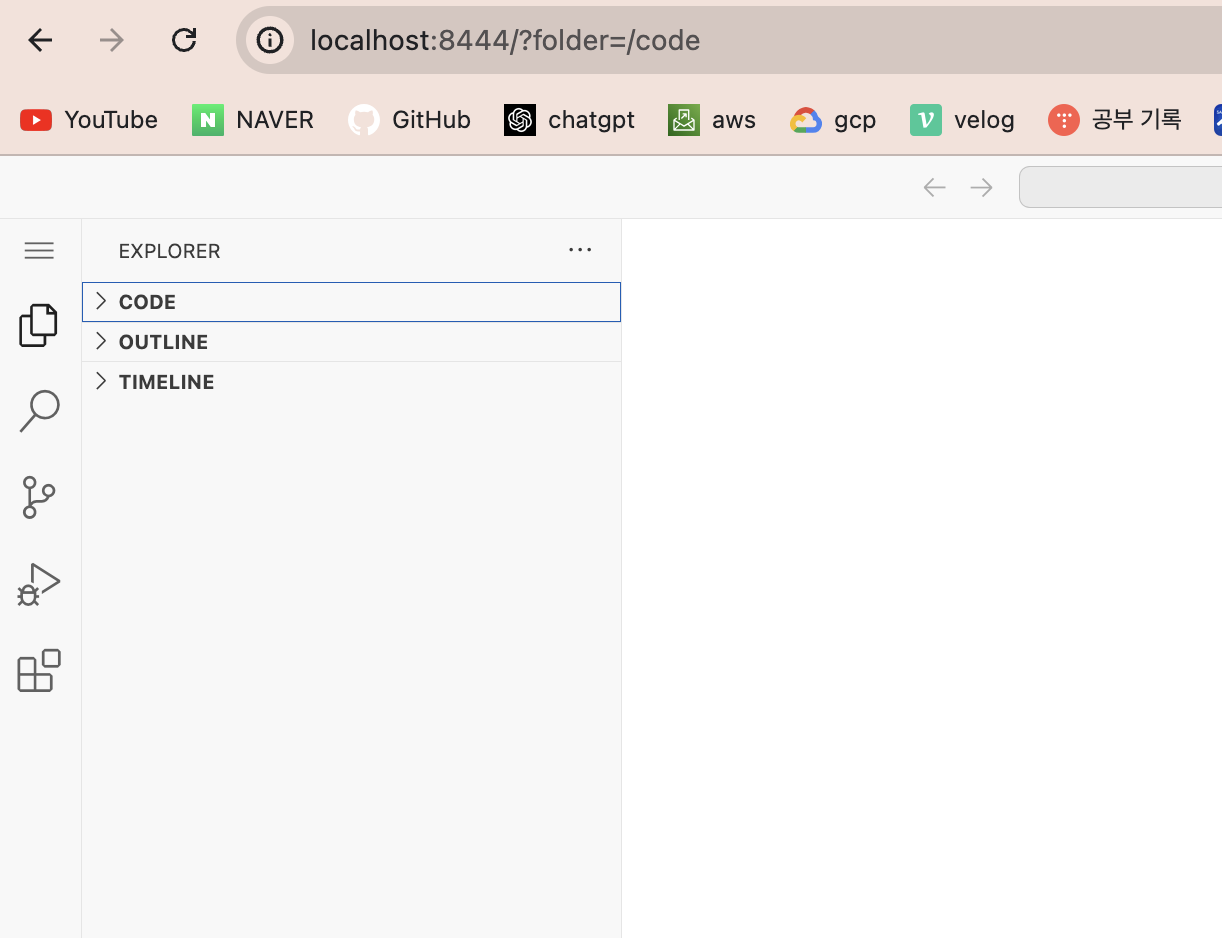
ide 컨테이너에서도 kubectl을 사용하기 위해서 로컬 홈 디렉토리에서 .kube/config를 ide 컨테이너 홈 디렉토리에도 추가해주면 ide에서도 쿠버네티스 조작이 가능합니다.
ide 컨테이너에 .kube/config에서 server: 부분만 kind 네트워크에서 control plane의 ip주소를 넣어줘야 합니다.
//kind network 확인
$ docker inspect kind
출처: dangtong님
'Ops' 카테고리의 다른 글
| Jenkins로 ci/cd 파이프라인 구축하기(2) (0) | 2024.12.04 |
|---|---|
| Jenkins로 ci/cd 파이프라인 구축하기(1) (0) | 2024.12.04 |
| k8s 환경에 내 서비스 띄워보기 (0) | 2024.12.04 |
| 컨테이너 환경 로그 수집해보기 (0) | 2024.12.04 |
| Github Action을 이용한 CI/CD 파이프라인 구축 (0) | 2024.12.04 |
